How to Use Xbox One Controller with Mac Computers?
When you buy a Mac, you know that you cannot play games on it. Unless you didn’t make hardware acceleration on your Mac device. Because of their hardware, Macs are not compatible with gaming. With technological developments like GeForce Now, you can play games on your MacBook Air. That’s why some gamers want to use their Xbox One controller with their Macs. In this article, we will show you How to use Xbox One controller with Macs.
Before We Start

Before we start, you should check the requirements which are listed below.
If you want to play games with Xbox One controller on your Mac, you should have one of those Xbox controllers:
- Xbox Wireless Controller with Bluetooth (Model 1708)
- Xbox Elite Wireless Controller Series 2
- Xbox Adaptive Controller
- Xbox Wireless Controller Series S and Series X
Your Xbox One Controller has a full charge.
Also, your Mac needs to run at least macOS Catalina or higher.
How to Use Xbox One Controller with Macs?
Because of Apple’s strict policy, you cannot easily pair your Xbox One controller with your Mac which uses old macOS software. Right now, you can easily do that. Because Apple has changed it. Here is how:
Firstly, You need to turn on your Xbox One controller. That’s why you should press the Xbox button when it lights up.
You should click the pairing button is located in front of your console.

After That, you need to click the Apple icon on your Mac. To open system preferences.
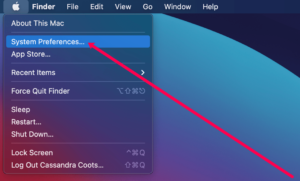
Open the Bluetooth settings
You need to choose your Xbox Controller.
After you connect your Xbox One Controller via Bluetooth, You can play your games with your Xbox One Controller on your Mac. It seems to be simple. However, if you make any mistake, you will encounter complicated problems.
How To Use Xbox One Controller With Macs Via USB?
If your Mac does not support Bluetooth, you may be curious about how I can connect my Xbox One Controller. You can use your Xbox controller with a USB connection. However, connecting your Mac with a USB connection is not simple as connecting Bluetooth. You need to use third-party software to connect your Mac. Do not worry about We explained everything steps by step.

First, you need to download 360 Controller on Github.
To install it, you need to follow through with prompts as they appear to finish the installation process.
After you finish the installation, you need to give access 360Controller to your Mac. To do that open System Preferences and click on Security and privacy.
After that click, the lock icon is located lower left. After you write your password, you need to click Allow.
When you finish all steps listed below, you need to restart your Mac. Then, open system preferences and open Xbox 360 Controller icon.
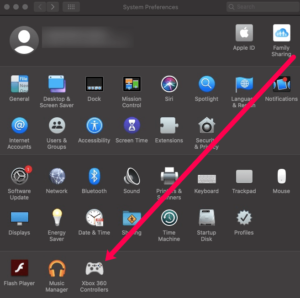
Plug your Xbox One controller. You are ready to go.
That’s it. I hope that you accomplish connecting your Xbox One Console on your Mac. If you have any specific questions, please write a comment. We will try to help you.






