How to fix error code 0x838601e7 on Xbox?
In this article, we try to show How to fix Xbox error code 0x838601e7. When we see error code 0x838601e7, we assume that Xbox cannot sync the game data on your console. You do not need to worry about it anymore. We explained everything steps by step in this article. After you read the How to fix Xbox error code 0x838601e7 article, You will fix it with ease.
When you see the error code 0x838601e7, you should follow the steps which are listed below:
- Restart your console
- Check Xbox Live status
- You need to clear your local data
- Remove and add your Microsoft account to the Xbox console
- You should reset your Xbox Console
Restart your Xbox console to fix error code 0x838601e7
Restarting electronic devices may solve electronic device problems. That’s why restarting your Xbox console can fix the error code 0x838601e7.
Follow these steps are listed below. To successfully restart your console:
- Press and hold the Xbox button until the device shuts down properly. It may take about 10 seconds.
- After turning off your Xbox, unplug it and wait for 10 seconds.
- You need to connect the console with the power cable again and turn on the supply.
- Press the Xbox button to turn on the console.
After you fallowed those steps, You need to check the error message. If you get it again, you need to try other steps.

Check Xbox live status
Because of the maintenance, sometimes Microsoft shut down Xbox Servers. In such a case, we cannot do anything about it. We need to wait for Microsoft to solve the problem. You can check the server status on this page.
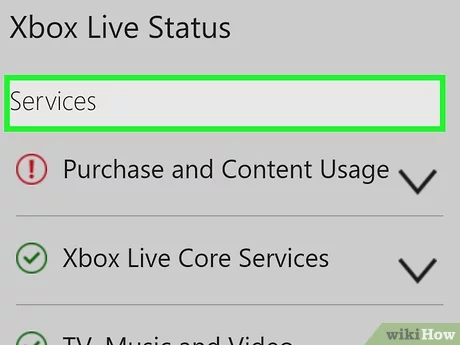
Clear your local data
Before you follow this step, you should backup all your game progress to the cloud. If you have opened your Microsoft account on your Xbox, your game progress must be served automatically to the Microsft cloud.
To clear locally saved data, you need to follow the four steps below:
- Press the Xbox button to open the menu.
- Open profile & system
- You need to open “Settings > System > Storage.”
- You should click the Clear local saved games option.
When you clear your game data, it will delete your game progress only on your Xbox console. If you want to play your game, your Xbox will download your progress on the Xbox cloud.
Removing and adding your Microsoft account to the Xbox console
Removing and adding your Microsoft account may help to solve error code 0x838601e7. Because when you do that, it will restart the game syncing process in the power cycle mode.
Firstly, you need to remove your Microsoft account from your console.
- You should press the Xbox button to open the menu
- You need to click profile & the system
- Fallow Settings> Account>Remove accounts.
- Select the Microsoft account linked with your Xbox console
Secondly, You need to follow those steps which are listed below to turn on Power Cycle mode.
Press the Xbox button for about 10 seconds
Wait for a few seconds, then turn the console back on.
You should see the green boot-up animation when your console starts. If you do not see green boot-up animation, you have to repeat the steps.
Finally, you need to add your Microsoft account
- Press the Xbox button to launch the menu.
- Go to “Profile & system > Add or switch > Add new.”
- Enter your Microsoft account details and click Enter.
- Follow the steps to configure Sign-in & Security preferences
If those steps do not solve your problems, you should reset your console.
How to reset Xbox console to fix error code 0x838601e7
- Open the menu.
- Fallow those “Profile & system > Settings > System > Console info.”
- Press on the Reset console.
- You should select the Reset and keep my games & apps option.
I hope that those steps help to solve the error code 0x838601e7. If you encounter another error, you can check out our other articles to solve your problem.
How To Fix Error Code 0x8027025a on Xbox
How to Deal with Error Codes on Xbox






