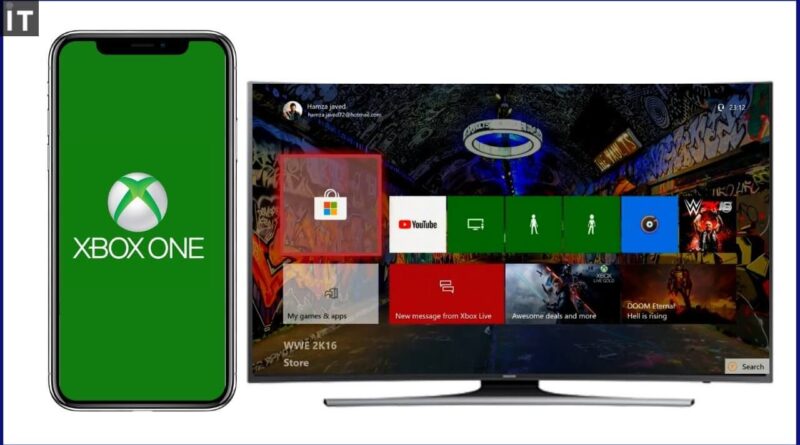How to Screen Share iPhone to Xbox One, Xbox Series X Consoles?
These days, when we see exacting videos on our iPhones, we want to share them with our pals and family members. The best way to do this, we can make screen share videos on our television. However, some television does not support screen sharing from iPhones. This situation makes iPhone owners unhappy. Hopefully, if you have an Xbox One or Xbox series X, it not be a problem anymore. In this article, we will share How To Screen Share iPhone to Xbox One or Xbox X with you.
How to screen share iPhone to Xbox One?
Screencasting apps from YouTube
Youtube is known as the biggest video streaming platform. However, it also provides uniqe features like screen sharing. If you install the youtube app on your iPhone and Xbox One or Xbox Series X, you can easily share your videos with the Youtube app. Here is how to screen share your iPhone to Xbox.
- Lunch YouTube app on your Xbox and iPhone (You need to use the same account on the youtube apps).
- You need to press the cast button, which is the first button on the right side of the youtube-icon, on your iPhone.
- Find your Xbox.
- Press the cast your screen option.

AirServer Xbox Edition
When people use the thirty-party software, they think they will experience bad things. AirServer will change this attitude completely. AirServer is a universal screencasting app for İOS devices. Also, it AirServer has another app that enables you to cast your iPhone to Xbox One, Xbox X. Also, Besides the screen sharing, Airserver Xbox Edition allows us to stream music while you are playing your favorite Xbox games. To use this app to cast iPhone to Xbox, you need to follow the steps below.
- Install AirServer Xbox Edition on your iPhone.
- You need to download the Xbox application with this link.
- Open your control center on your iPhone.
- Press AirPlay
- Choose your Xbox One or Xbox Series X to share your videos.

How to Screen Share iPhone to Xbox with Xbox Official App
Xbox official app allows using high-performance settings in mirroring. That’s why the Xbox official app is the best Xbox screen-sharing application for Xbox owners. Also, The Xbox app gets together your gaming world in one application. In addition to playing video games, you can use this app to connect with your friend. Also, you can use this app to buy new games.
- You need to download and install Xbox official app on your iPhone.
- Open the app and go to the Main Menu by tapping the three horizontal bars are located upper left of your iPhone screen.
- Press the console option.
- You will see the “Connect to Your Xbox” option.
- Tap it to connect your iPhone to Xbox One or Xbox Series X.
That’s it. I hope that you can successfully screencast your videos with your Xbox. If you have questions about it, you can write us in the comment section.
Do you like this guide? If you do, you can check out our detailed articles.
How to Play Xbox Games on Your Windows Computer? (All Methods)
Xbox Streaming Stick: The new way to play Xbox games