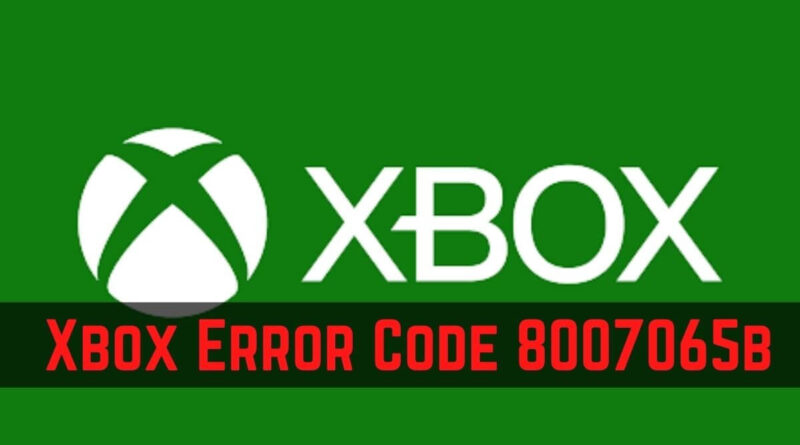How to Fix Xbox Status Code 8007065b?
Do you see the status code 8007065b on your screen while you try to play your favorite Xbox game? You are not alone. These days, everyone reports this issue on the Xbox forums. In this guide, we will show how to fix status code 8007065b. Solving this problem is simple if you follow the steps listed below.
What is the status code 8007065b?
Every tech giant has a complex database system that interconnects each other. However, this interconnection has drawbacks. When one of the database systems gives an error, it will affect the entire system. The status code 8007065 informs us about a problem. This problem may indicate that Xbox Live’s database service is down. Also, you can see this code on your screen when you change your gamer tag.
How to fix status code 8007065b
Before you follow the steps listed below, you need to check your Xbox Live status page. To do that, you need to go to the page with this link. After that, you should check the service alert top of the page. If you see an alert, you do not need to follow the steps listed below. You can set up an alarm informs about the service is ready to use. Unfortunately, only US consumers can use this feature. To do that you need to select notify me under the app or service name when this service or app is running.
If the Xbox services run properly, you need to follow the steps listed below to solve the status code 8007065b.
Sign out and restart your console
signing out and restart your console is an easy way to solve status code 8007065b. Here is how:
- Press the Xbox button to open the guide.
- Press the profile and system.
- Open settings
- Press account.
- Click remove accounts.
- You need to select the Xbox account which you use.
- Select remove and confirm the removal.
After you follow the steps listed above, you need to restart your Xbox. Right now, you need to add your account on Xbox again.
- Press the Xbox button to open the guide.
- Press profile and system.
- Enter your email address which you use for your Microsoft account.
- Write down your email password.
- Confirm the Microsoft service agreement and Privacy statement.
- You need to click accept.
These steps will solve your problem unless you are Xbox 360 owner.
Remove and re-add your profile on Xbox 360
Xbox 360 runs an old Xbox system. That’s why Xbox 360 owners need to follow the steps below.
- Open the settings and select the system.
- Select storage.
- Open profiles.
- Select your Xbox Profile
- Select Delete
- You should delete the profile only in this step. Unless you do, the system will delete your achievements and items which is stored on your profile stash.
Right now, you need to add your account back to fix status code 8007065b. To do that, you need to follow the steps listed below:
- Press the Guide button on your controller.
- Select download profile.
- Enter your email address and password.
- Select your profile information’s storage location.
After you finish removing and adding your Microsoft account to your Xbox, you need to follow the steps below.
- You need to clear the cache. If you do not know how to do that, you can learn it with this link.
- Unplug your Xbox 360 and your network hardware for 5 minutes.
- Restart your Xbox 360.
- Sign in.
If you have any problems with the steps listed above, you can write us in the comment section.
Do you find this guide useful? If you find it useful, you can check out our other guides.
Should You Buy An Xbox One S Digital Only Console? How to Easily Redeem Xbox Gift Cards?