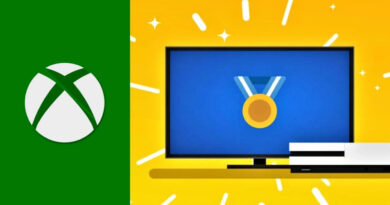How To Set Up Your Xbox Series S – Full Walkthrough
Did you get an Xbox Series S and you do not know how to set up your Xbox Series S. This guide is for you. We explained every setup process step by step.
If you are a brand new Xbox X owner who wants to learn how to set up his Xbox Series X, you can follow this guide. Because while you are setting up your Xbox X, you will follow the same steps below.
Unboxing Your Xbox Series S
Before we start, you need to check the box contents. If you do not find the items listed below in your Xbox Series S box, you need to contact your supplier where you bought your Xbox Series S.
- Xbox Series S console
- Xbox Controller with two AA batteries
- Power cord
- HDMI cable
- Xbox setup guide
- Regulatory information
Connecting Your Xbox Series S
To connect your brand new Xbox Series S, you need to plug the HDMI and power cables into your console. If you want to use an ethernet cable, you can plug your ethernet cable into your Xbox Series S. Then use those cables to connect with your TV and power.

To start the setup process, you need to press the Xbox button in front of your console. When you press the Xbox button, You will see a prompt that says your console is ready to set up.
Xbox Series S Basic Setup
We want to make this guide quick as possible. That’s why we use the Xbox app to Xbox Series S in this guide. To follow the steps listed below, you should download the Xbox app for Android or iPhone. Also, you need to create an account to use Xbox app if you do not set up it.

When you open the Xbox app, you will see the “Set Up Console” button. on the right-hand side of your screen. To start the setup process, you need to press it. Secondly, you need to press the “GET STARTED” button. After that, you need the click “Set up a new console“. When you finish the steps, you need to enter the 10-digit code is displayed on your TV in Xbox app. After you type it, you will see a prompt that asks you to join a Wi-Fi network for your Xbox. Chose your Wi-Fi. You need to write your Wi-Fi password. If your connection is established successfully, you will see a screen that asks about your location and preferred language.

Updating Your Xbox
When you purchase a technological device like Xbox Series S, you need to update them to use it with maximum performance. That’s why when your console is online, you will see a prompt that says “Let’s update” on the Xbox app. When you start to update, you will need to wait a few minutes. That’s why take a cup of coffee and relax a bit.
After your console finishes updating itself, you can choose power settings for your console. You can open the energy-saving mode for your console. The energy-saving mode will shut off your console if you do not use it. However, the energy-saving mode has drawbacks. When you open the energy-saving mode, your console won’t automatically update itself in idle time. Also, the energy-saving mode increases the boot time. In other words, it will increase the start-up time for your console.
Because of the drawbacks, we strongly recommend using “Instant-On” Instant- On the mode reduces boot time. Also, it will automatically update the app while you do not use it. With the Instant-On, you do not need to wait for updates. When you enable the Instant-On mode, you need to enable the “keep my apps and games up to date” option.
Connecting Your Xbox Controller
If you follow the steps below, the Xbox app will be open the Home tab. This means you have almost finished setting up the Xbox Series S. On your TV, you will see a prompt that says connect your controller.
To connect your controller, you need to press the Xbox button on your Xbox controller to turn it on. After it connects hit the A button to begin.
That’s it. I hope that you successfully set up your Xbox series S. If you have questions, you can write us in the comment section.
Do you like this guide? If you like it, you can check out our detailed articles.
How to Connect Wireless Headphones to Xbox One Consoles?
Halo Infinite Weekly Challenges List Guide